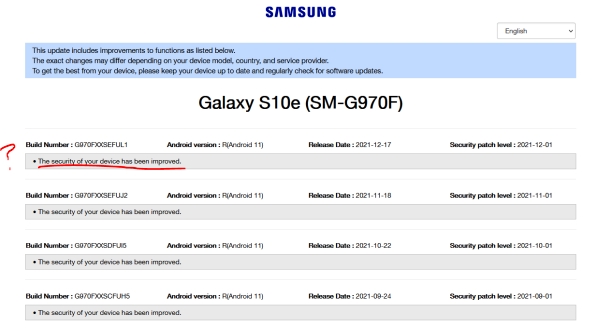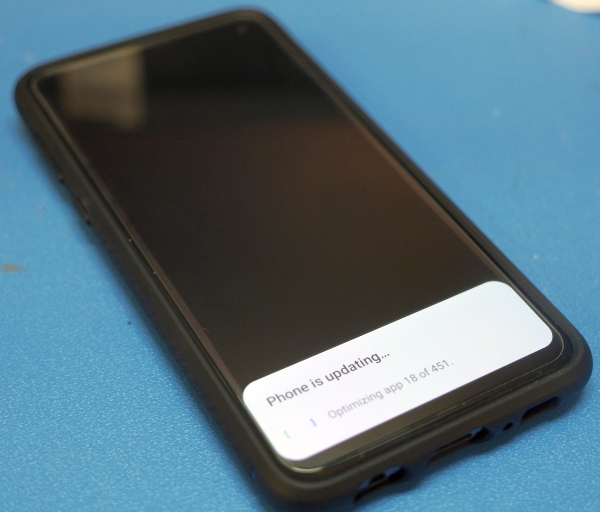Dane Kouttron
Spring Cleaning- Phone edition:I finally upgraded to a modern-ish phone, here's a quick guide to strip out the junk-ware that's installed in default builds on the Samsung S10e without needing root permissions or dubious 3rd party android apps. |
|||||||||||||||||||||||||||||||||||||||||||||||
| What? |
Android Debug Bridge | System Updates | Interim Review | Conclusion | Image Directory |
Samsung S10e software removal (without root)I picked the Samsung S10e [link] as an upgrade from the Samsung S8 active. Note this is the SM-G970F/DS model (global version) I have not tried the SM-G970U (US version). I chose this phone as it fit the bill for a few requirements:
One interesting thing: This phone is not mechanically ginormous. I tried out the Motorola 2021 and it was somewhat ludicrously large for normal pants pockets. It also had a fairly rough camera but that's beside the point. Bundled in junk appsBy default, on a fresh factory reset, you get 'extra junk that Samsung probably gets compensated for installing'. These range from Facebook garbage-ware to Samsung dubious-ware [ahem, Bixby]. Whats incredibly frustrating is I doubt third parties are paying 'many dozens of dollars' per phone to have this bundled in, and I'd love the option of buying a vanilla android phone but that doesn't exist, so here we are. Its annoying that incredibly nice hardware is coupled with this excess. 'Dane why did you use a normal camera instead of screenshots?' grumble grumble its way easier to document things. I did find a great guide sof the S10 here [link] and I included some extra parts in the application remove list.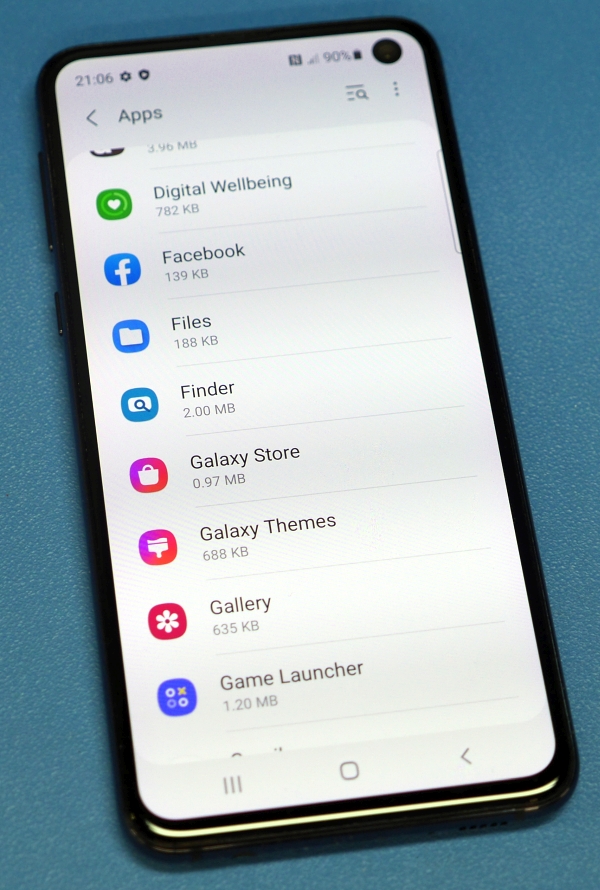  Cleanup processThis process is really straightforward, and is really three steps:* Grab android DEV tools that exist for Windows / Mac / Linux) & Install on your laptop / desktop * Wake up developer mode on your phone and permit USB debugging. * Connect Phone to computer, issue ADB commands listed below * That's it, applications are now removed. 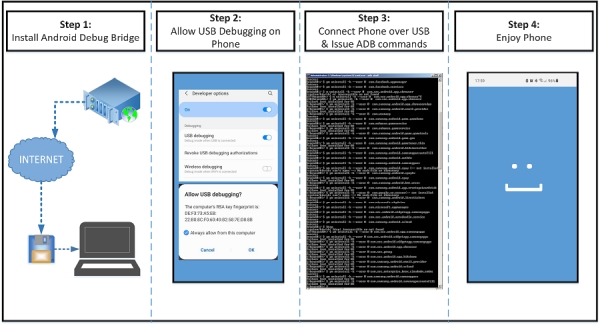 Process for cleaning out everything that doesn't belong Enable Developer Mode Developer mode on android devices allows access to some information that is helpful in debugging or troubleshooting. In this case we're going to enable developer mode, and also enable USB Debugging. This is incredibly easy, goto:
Keep the screen onAs a precaution I set the screen back-light timeout to be a while, this was nominally as I was concerned if the screen went to sleep it would interfere with ADB shell commands, which as it turns out didn't make a difference. For reference this is listed under 'screen timeout' under display. There is also a mode in 'developer options' labeled "stay awake", this prevents the screen from sleeping while the phone is charging.
Step 2: Establish a connection to the phone
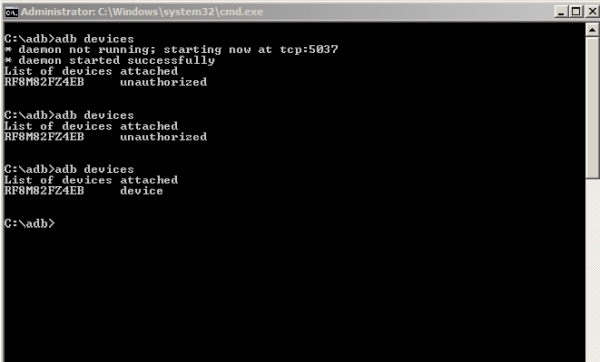 Step 3: Get ADB
shell
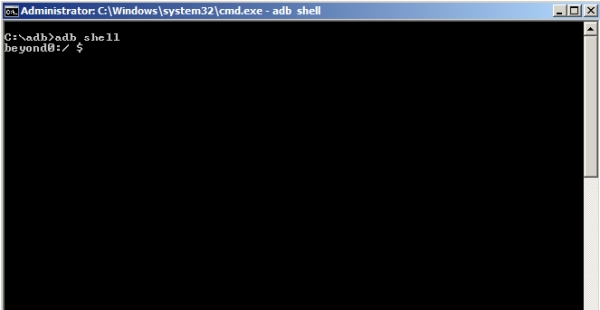 Step 4:
Issue commands to uninstall specific things
Now plug in the lines below, one at a time, to remove specific installed things. For convenience i broke it up by category. If you want to keep something just, don't remove it. Copy and paste each line and you should get a 'success' response back if the action completed. If you receive a 'Failure not installed', the item you're trying to remove was not there in the first place. 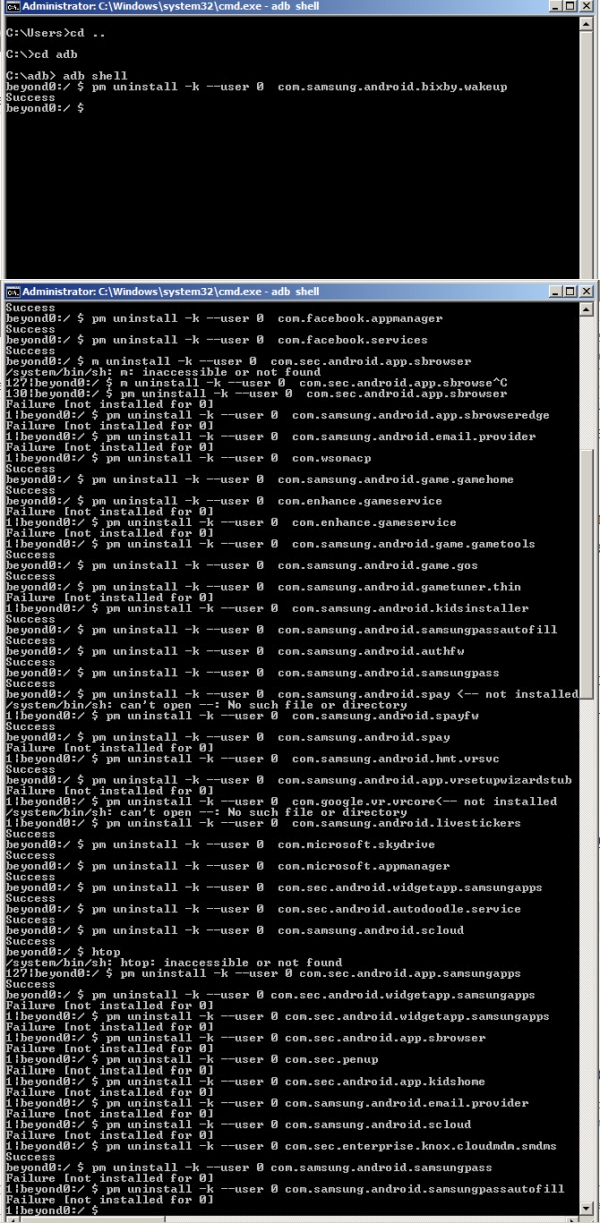
Step 5:
That's it, your phone is now a happy camper
again
This came in at
about 2.3gb of ram running idle, which, is high
but way less higher than the 3.7gb of ram it was
previously idling at after a factory reset. I
will say things are way more responsive. I also
found that i could now uninstall two
applications that i previously couldn't, "My O2"
and "O2 Priority". I think these are carrier
specific, but i'm not using O2 as a carrier so
they are really not applicable.
Update time
So I completed all
the above and lo, from the ether above, an
update appears. Does a software update (security
patches?) bring back the extra unwanted
applications? Some quick digging online did not
indicate it either way, so the only way to find
out is to try. Note these details are only
really applicable to this particular update, I'm
certain that some further update could have
extra application packages added in.
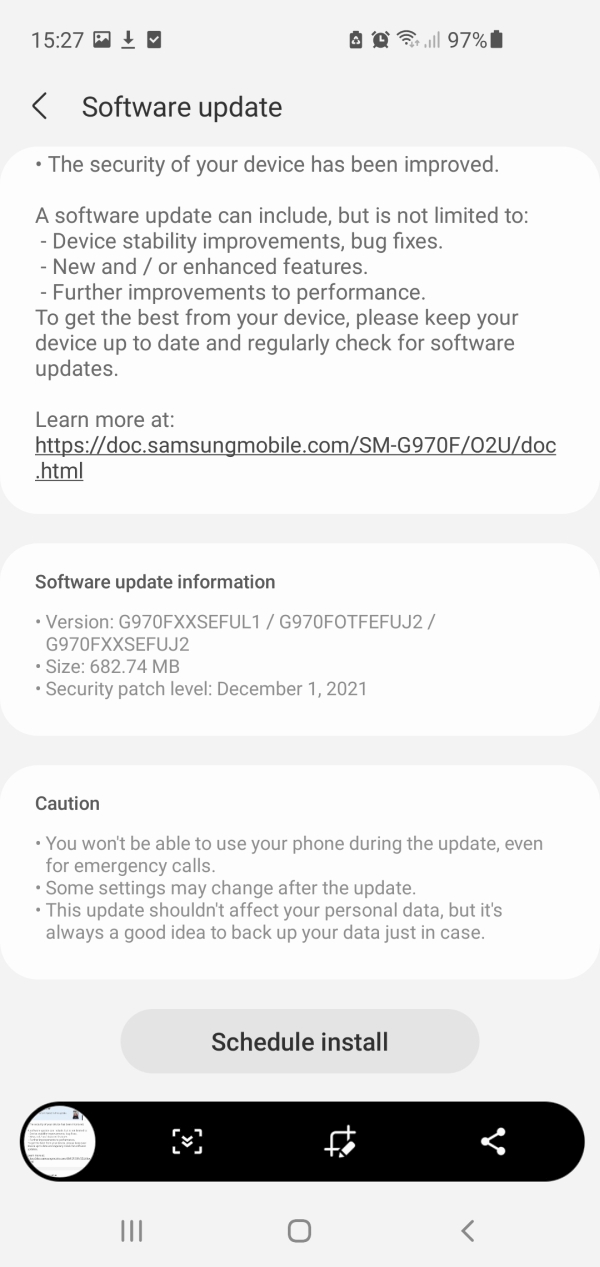 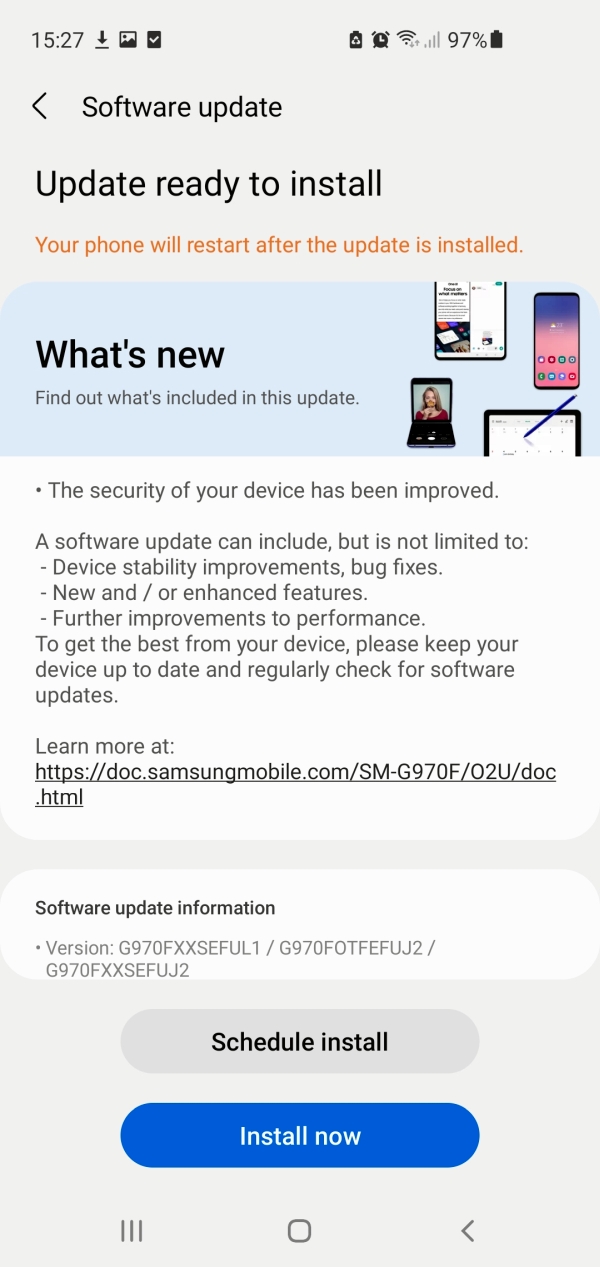 Update details online?The details
for updates are available here: [link].
This is, well dubious at best. The only
thing that is visible is
"The security of your device has been improved" There are no detailed change logs, or really anything. Amazing. The Update BeginsAfter some
time the phone begins updating, I got a
little curious as it displayed "Optimizing
app xx of 451" excuse me, what 451
applications??? While this seemed high,
'app' here is a blanket statement for
anything executable that is touched by this
update. I probably should have had
the phone plugged in during update but the
battery was relatively fully charged.
Post
install updates
A while after the update completed, there's post-boot updates which take a few minutes. I inspected the installed applications, and impressively nothing changed. I suspect this is possibly some subsequent downloads or some other miscellaneous tasks. I guess we're good to go! For reference the phone OS details are included below:
S10e review so far
Battery Life The battery life has been somewhat middle of the road, while I get thru the day with somewhat reasonable usage (with power-saving settings on), it's definitely a phone that wants to be charged nightly. OpenCameraOpencamera officially supports the two front-facing cameras, you can use either fairly easily. The high-speed video modes that the phone is capable of are only really accessible thru the Samsung Camera app. This hasn't really been a problem as the number of times I use that feature are relatively small.Otherwise in Opencamera, the video format interestingly defaults to 1080p [1920x1080], but it does seem to support both 4k [3840x2160] and a real curious [2288x1080]. Also somewhat curiously the default frame rate is 30fps, but support is available up to 120fps. Generally 1080p x 30fps is a fairly good choice. Its unclear if image stabilization is only available at certain video resolutions, there doesn't seem to be a setting for it at the moment. There are some notes here [link] for an 'Enable Digital Video Stabilization', but for whatever reason that's not present for me. 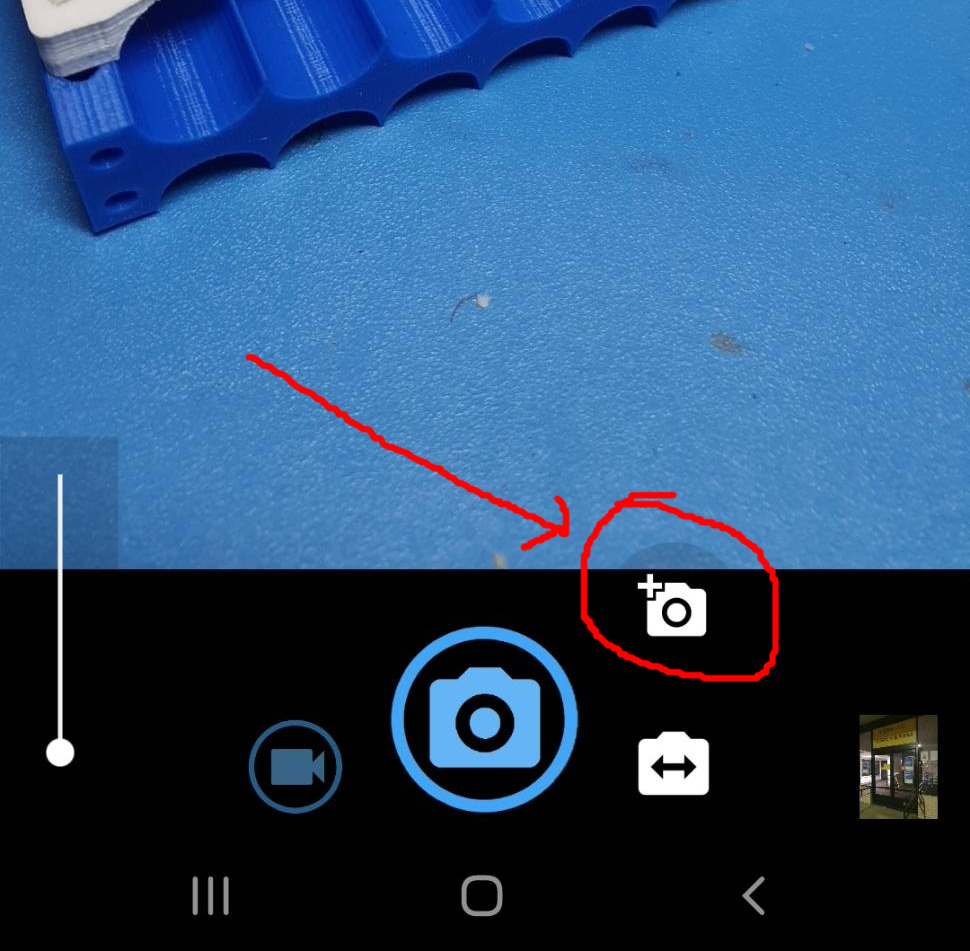 |
Concluding Remarks:
- Oh my word having a nice camera on a phone
is such a refreshing feeling. I used a 2021 vintage Motorola
phone and the camera was impressively mediocre.
- The S10e is fairly adorable, I chose the
dual sim / global version as it was supported by lineage OS,
i believe the US version is more common and possibly
cheaper. I did notice this case [link] does work fairly
well, and permits wireless charging. While wireless charging
is less efficient, it is my favorite way to charge, as you
are not constantly cycling the USB-C port.
- The Bluetooth range is significantly
better than both the S8 active as well as the Motorola
Moto g play 2021. Significantly
better.
Have you noticed that there are no
advertisements or ridiculous pop ups?
No cookie banner or newsletter?
I'm trying to make a better web, feel free to support it.
Want More?
Here's a behind the scenes look at my work space and some of the images that did not make the cut to be included in the write-up:
If you have questions or comments, ask below or send an email
Post your comments! |
|
Comment Box loading
|