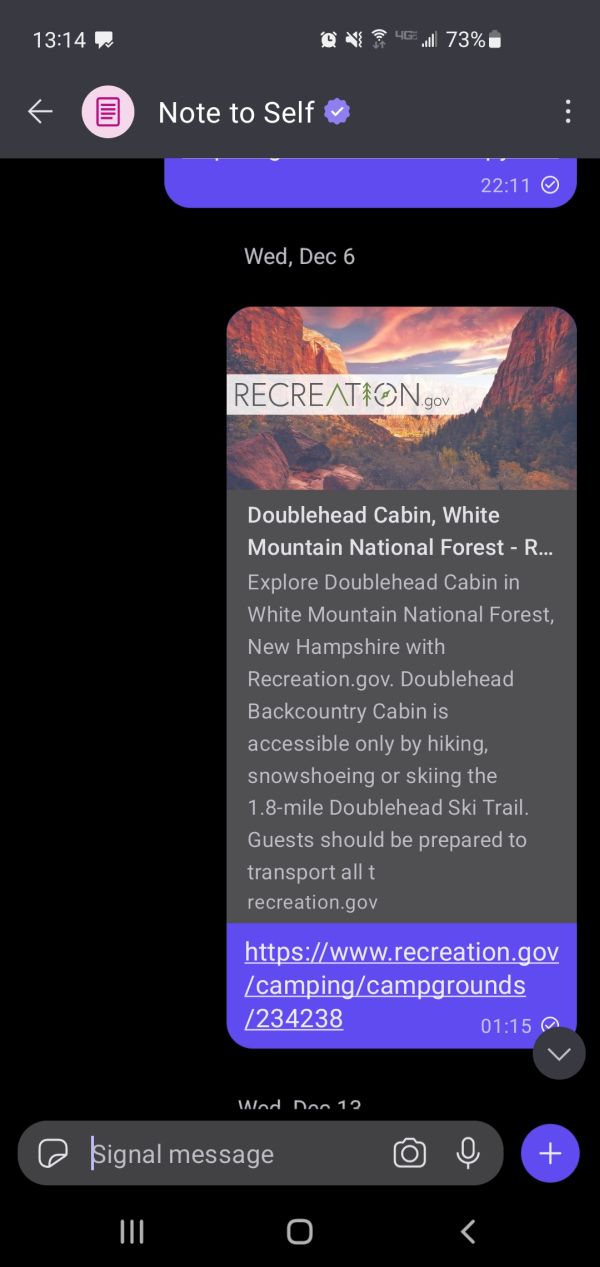Dane Kouttron
Project Started: 01/2024
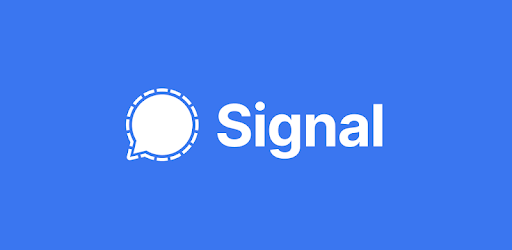
Restoring Android signal DB from desktop filesSo your Signal / Molly update failed and it's looking like you're going to need to re-install and loose all those old messages. You want those old messages. You have the Desktop application installed with all the messages visible but how the heck can you take those messages and knit back together a valid signal / molly backup file? Put on your hackerman gloves we're in for an adventure |
Some Background
My situation was as follows: I want to take the information in my Signal Desktop application and generate a valid backup file that Android Signal / Molly can use to re-generate old chats. This is not possible by default in the app, but since when did that stop anything. It's goofy how asymetric the signal environment is, it's heavily based on having access to a cellular phone and nominally that is the 2FA authentication source. Signal desktop on its own has no functionality without being paired to a phone. Step 1: Take a minute and collect filesYou have all the chat's in the desktop app, let's close that application and make a copy of the files, this is your source material. Ensure the application is closed, and verify with task manager. Navigate to: C:/Users/< Username >/AppData/Roaming/Signal/In windows this is a hidden folder, so enable viewing hidden folders. Copy this directory to C:/signal_fix . We are only copying this in the off chance something goes wrong. Step 2: Generate a valid backup on AndroidThis is a painful step, uninstall molly / signal on your android device. Reinstall. On re-install, we're going to need to generate a passkey for your new install. This is a 30 character string. After your account is setup, enable backups. It's important at this point to allow this "new" install access to your contacts, as those contacts get matched up to the contacts from your desktop backup. Select a folder for the backup and ensure a backup is generated. This backup is mostly blank as it does not have your previous account information. Step 3: Copy the backup file and new passkeyConnect your phone over USB and mount it as a file system. Copy your new, fairly empty backup file to C:/signal_fix. It should look like molly-2024-01-29-22-50-47.backup , populated with whatever the date of the backup is. Next let's grab signalbackup tools from [signal Backup tools on github]. An executable for windows is available here [Windows releases]. Copy signalbackup-tools_win.exe to C:/signal_fix. You now have everything you need to perform your signal data necromancy Step 4: Command PromptOpen a command prompt and navigate to C:\signal_fix Replace the 30 characters of 0 with your passkey.
|
Post your comments! |
|
Comment Box loading
|