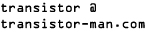Dane.Kouttron
[3.27.15] Dell 3007 Repair
| What? |
Disassembly
and Debug |
Turbo Charging | 3D Printed Fan Holster | Conclusion | Image Directory |
| A
really weird thermal design |
|
| I
was gifted this monitor, and quite frankly it is enormous. It
fires a couple hundred million photons per second, and in the process
dissipates approximately 147w of thermal goodness. Unfortunately there
is'nt that great of a thermal path for that heat to leave the case. The
insides cook and soon, the monitor suffers sporadic shutdowns,
black screening and blinking.
After inheriting this beast, I noticed that the failure mode only
occurred after a few minutes, pointing towards a time-integrating
issue, more likely thermal. After disassembling the monitor, searching
for sad capacitors and broken components, I tested the heat sink
temperature vs time with the monitor enclosed. And lo, at about 84C,
measured on the power supply heat sink, the monitor began resetting.
The poor thermal design kept the power supply warm and contributes to
this thermal resetting. A thermal image of the backplane (thanks Peter)
backs up this claim. TIME TO CHILL THE BEAST |
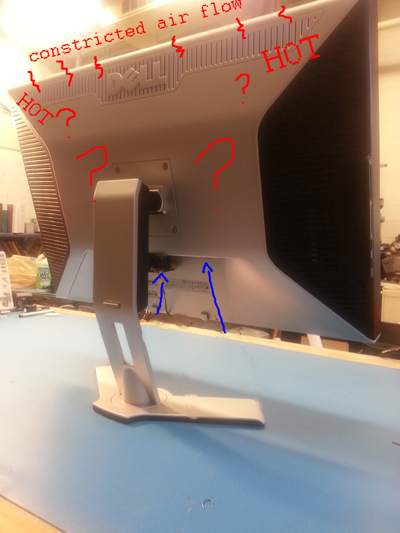 |
| Disassembly
and Debug |
||
| Oh my does it glow, this image was taken with a seek thermal camera. The first image is withthe plastic backplate cover in place and the second is without the back cover. For these shots the emissivity settings were set for plastic and aluminum respectivley. |  |
 |
| If you look at the convective airflow path on the Dell 3007, its fairly impeded, from the inside frame, this monster can only breathe through an array of ~1/16" holes. There's a lot going on inside for such a restrictive air path. Unfortunatley it doesn't get better. |  |
 |
| Unfortunately on top of the restrictive rear vent holes, a second, plastic grate covers more of the thermal convective path. The total 'power that the monitor can pull peaks at 147 W. Thats a decent amount of thermal to push, even with a convential computer-fan. Convectivley thats absurd, as even if it works for a limited duration, inside components are not high-temperature rated. This results in baking the capacitors and keeping any switching mosfets running hot. Time for an upgrade |  |
 |
| More
restrictions The top vent area is also fairly restrictive, maybe to prevent dust from falling in? Uncertain, but it certainly keeps things warm. |
 |
| 3D printed fan holster | Image / Media | Image / Media |
| Fans
and 3D printers Ahoy. A colleague offered up a bag of small 5V 200mA fans for the cause of 'breathing' life back into the monitor. After some quick checks with a caliper, I created a model of the fan and modified the print for printing in smaller-sized printers (like the pp3pd UP! printer) |
||
| 3D
Model Note the models for the fans are purposely oversized to compensate for glue/adhesive used for installing them. Photo decal from actual fan. [stl_full] [stl_part_a] [stl_part_b] [thingiverse] [parasolid] |
||
| Gluing
everything together with some acetone and super glue (cyano-acrylate). after a bit of pressure, time and humidity, the parts held together fairly well. Note the design outlet is the same size as the hole in the monitor assembly and ramps the fan size down into that spacing. |
||
| A
snug ft for some fans Thanks to a quick print on the Charles guan UP! printer everything came together excellently. |
||
| Stripping
connectors off and tacking wire extension leads. The fans are wired with stranded ~26 gauge wire. I used 24 gauge silicone wire to extend the fans power wires to a central point and bussed them together. The whole setup is fed from an external 5V 2A wall supply. |
||
| Some
quick placement and superglue later... The filleted flat areas of the print are the main contact areas, I used off the shelf super glue to bond the print (ABS) to the monitor (ABS). A thin layer of RTV silicone was used on the top to relieve any force caused by the cable assembly over time. |
||
| A
happier monitor and an ancient keyboard. And now the Data: The monitor temperature measured fluke 93 thermocouple meter * Before modification, running for 20 minutes, at psu heatsink, ~84C * After modification, running for 20 minutes, at heatsink ~59C |
(There's
other photos in the photo gallery)
Concluding
Remarks:- The modification seems to preform well after 10 days of use. At the moment i use an external 5V 2A psu to power the fans, however it would be interesting to tie the fan power to the monitor's internal power supply so it would turn on / off as the monitor gets used.
- Using 5 tiny fans seems to be quieter than using a single blower. Interestingly a single blower should make noise at an amplitude proportional to its rotational frequency, peaking about that single frequency, because the 5 tiny fans do not all spin at the exact same rate, the amplitude is dispersed over a wider frequency band resulting in less peak amplitude.
- The wiring could have been completed in a neater fashion using thinner gauge wire in a bus topology, however due to time constraints I opted for extending each fan's feed and then connecting them all in parallel. This did make the umbilical a bit larger than necessary.
If you have questions or comments, ask below or send over an email.
| Comments: |
|
HTML Comment Box
is loading comments...
|
(be
careful, im not responsible for your new tan from Dell brand photons)
Dane.Kouttron
Rensselaer Polytechnic Institute
Electrical & Electrical Power
631.978.1650